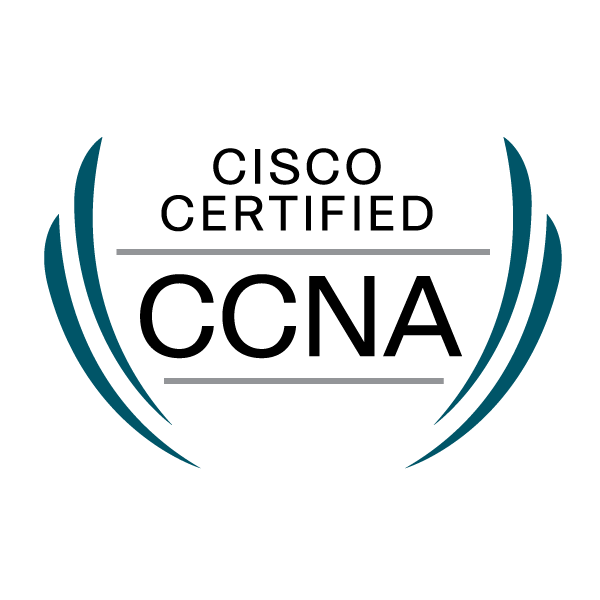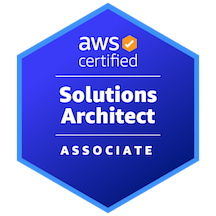| 일 | 월 | 화 | 수 | 목 | 금 | 토 |
|---|---|---|---|---|---|---|
| 1 | ||||||
| 2 | 3 | 4 | 5 | 6 | 7 | 8 |
| 9 | 10 | 11 | 12 | 13 | 14 | 15 |
| 16 | 17 | 18 | 19 | 20 | 21 | 22 |
| 23 | 24 | 25 | 26 | 27 | 28 | 29 |
| 30 |
- vrrp
- NAT
- 명령어
- rip
- 장비
- crontab
- tunneling
- 라우터
- ipv6
- stp
- OSPF
- Vlan
- CKA
- DHCP
- ospfv3
- ACL
- OSI 7 layer
- Inter VLAN
- Redistribute
- Etherchannel
- Chrony
- 스위치
- GLBP
- 헤더
- ripng
- eigrpv2
- eigrp
- Today
- Total
Net Eng
SSH 본문
■ SSH 요약
- 프로그램 : openssh, openssh-server
- 데몬 & 포트/프로토콜 : sshd(22/tcp)
- 설정 파일 : /etc/ssh/sshd.config
- 하위 설정 파일 : /etc/ssh/*
- 서비스 : sshd.service
■ ssh 설치 및 기본 설정
[설치]
# yum install openssh-server openssh openssh-client
# cd /etc/ssh
# ls
합계 604K
-rw-r--r--. 1 root root 564K 1월 10 2023 moduli
-rw-r--r--. 1 root root 1.8K 1월 10 2023 ssh_config
-rw-r--r--. 1 root root 1.8K 1월 10 2023 ssh_config.OLD
drwxr-xr-x. 2 root root 28 7월 18 12:35 ssh_config.d
-rw-r-----. 1 root ssh_keys 492 7월 18 12:47 ssh_host_ecdsa_key
-rw-r--r--. 1 root root 162 7월 18 12:47 ssh_host_ecdsa_key.pub
-rw-r-----. 1 root ssh_keys 387 7월 18 12:47 ssh_host_ed25519_key
-rw-r--r--. 1 root root 82 7월 18 12:47 ssh_host_ed25519_key.pub
-rw-r-----. 1 root ssh_keys 2.6K 7월 18 12:47 ssh_host_rsa_key
-rw-r--r--. 1 root root 554 7월 18 12:47 ssh_host_rsa_key.pub
-rw-------. 1 root root 4.4K 8월 17 15:10 sshd_config
[서비스 데몬 확인]
# systemctl enable --now sshd
# systemctl status sshd
[방화벽 설정]
# firewall-cmd --permanent --add-service=ssh
# firewall-cmd --reload
# firewall-cmd --list-all
[포트 확인]
# cat /etc/services | grep ssh

→aws 에서는 공개키를 직접 적용해야함
■ WireShark로 암호화 통신 확인
- Telnet 이용 접속 Wireshark로 패킷 확인
[root@server1 ~]# telnet 192.168.10.30
Trying 192.168.10.30...
Connected to 192.168.10.30.
Escape character is '^]'.
Kernel 4.18.0-492.el8.x86_64 on an x86_64
server2 login: root
Password:
Last login: Thu Aug 17 12:49:52 on tty2
[root@server2 ~]# hostname
server2.example.com
[root@server2 ~]# id
uid=0(root) gid=0(root) groups=0(root) context=unconfined_u:unconfined_r:unconfined_t:s0-s0:c0.c1023
[root@server2 ~]# exit
logout
Connection closed by foreign host.

■ SSH 이용 접속 Wireshark로 패킷 확인
[root@server1 ~]# ssh 192.168.10.30
Activate the web console with: systemctl enable --now cockpit.socket
Last login: Thu Aug 17 19:08:30 2023 from 192.168.10.20
[root@server2 ~]# hostname
server2.example.com
[root@server2 ~]# pwd
/root
[root@server2 ~]# ls
anaconda-ks.cfg initial-setup-ks.cfg 공개 문서 비디오 서식
bin server2.txt 다운로드 바탕화면 사진 음악
[root@server2 ~]# id
uid=0(root) gid=0(root) groups=0(root) context=unconfined_u:unconfined_r:unconfined_t:s0-s0:c0.c1023
[root@server2 ~]# exit
logout
Connection to 192.168.10.30 closed.

■ 인증키 설정
- 인증키를 설정하여 비밀번호 입력 없이 원격 접속
□ Server2에서 Server1 ssh 접속
<server2>
# ssh 192.168.10.20
The authenticity of host 'server1 (192.168.10.20)' can't be established.
ECDSA key fingerprint is SHA256:amdYa3CTFlE4VneuNrB7EzkzdlO90tIoh12I3re39lA.
Are you sure you want to continue connecting (yes/no/[fingerprint])? yes
Warning: Permanently added 'server1,192.168.10.20' (ECDSA) to the list of known hosts.
root@server1's password:
Activate the web console with: systemctl enable --now cockpit.socket
Last login: Thu Aug 17 21:15:33 2023
# cd ~/.ssh/
# ls
known_hosts
# cat known_hosts
server1,192.168.10.20
ecdsa-sha2-nistp256 AAAAE2VjZHNhLXNoYTItbmlzdHAyNTYAAAAIbmlzdHAyNTYAAABBBHS1
bgHsn2mBGOgCHujDh8WR9V6F7i4VRCDdDSRcHao6xk2Av9wz45VNpjN9TSyhN1UEQ384ZzAs5PhW7nvsqI8=
<server1>
# cd /etc/ssh
# ls
moduli ssh_config.d ssh_host_ed25519_key ssh_host_rsa_key.pub
ssh_config ssh_host_ecdsa_key ssh_host_ed25519_key.pub sshd_config
ssh_config.OLD ssh_host_ecdsa_key.pub ssh_host_rsa_key
# cat ssh_host_ecdsa_key.pub
ecdsa-sha2-nistp256 AAAAE2VjZHNhLXNoYTItbmlzdHAyNTYAAAAIbmlzdHAyNTYAAABBBHS1
bgHsn2mBGOgCHujDh8WR9V6F7i4VRCDdDSRcHao6xk2Av9wz45VNpjN9TSyhN1UEQ384ZzAs5PhW7nvsqI8=
→ <server2>known_hosts = <server1>ssh_host_ecdsa_key.pub
■ 인증없이 SSH 접속하기
- Server2 인증키 생성 (개인키, 공개키)
# ssh-keygen -t rsa
Generating public/private rsa key pair.
Enter file in which to save the key (/root/.ssh/id_rsa): <ENTER>
Enter passphrase (empty for no passphrase): centos123
Enter same passphrase again: centos123
Your identification has been saved in /root/.ssh/id_rsa.
Your public key has been saved in /root/.ssh/id_rsa.pub.
The key fingerprint is:
SHA256:U68o6hpIReeABUqu+lttTQtHvg5FMvG6gCYLbIju5/s root@server2.example.com
The key's randomart image is:
+---[RSA 3072]----+
| o++ .. |
|+.. + o |
|.. . .o + . |
|= .. B . . |
|*+o . o S . |
|*= o B = . |
|+.. . * = . |
|.. + o + |
| .**=E . |
+----[SHA256]-----+
# cd ~/.ssh
# ls -l
-rw-------. 1 root root 2655 8월 17 21:37 id_rsa
-rw-r--r--. 1 root root 578 8월 17 21:37 id_rsa.pub
-rw-r--r--. 1 root root 183 8월 17 21:24 known_hosts
Server1에 인증키 전송
~/.ssh 폴더 안에서 진행
# ssh-copy-id root@server1
/usr/bin/ssh-copy-id: INFO: attempting to log in with the new key(s), to filter out any that are already installed
/usr/bin/ssh-copy-id: INFO: 1 key(s) remain to be installed -- if you are prompted now it is to install the new keys
root@server1's password:
Number of key(s) added: 1
Now try logging into the machine, with: "ssh 'root@server1'"
and check to make sure that only the key(s) you wanted were added.
[인증키 전송 참고]
# scp ~/.ssh/id_rsa.pub root@server1:.ssh/server2.pub
# ssh root@server1
# cat ~/.ssh/server2.pub >> ~/.ssh/authorized_keys
# exit
or
# ssh-copy-id -i ~/.ssh/id_rsa.pub root@server1
# ssh server1
[참고] 원격 서버에 인증 없이 로그인 가능하도록 설정하는 방법
(임시적인 방법)
# ssh-keygen -t rsa
-> <ENTER>
-> centos123/centos123
# ssh-copy-id root@server1
# ssh-agent bash
# ssh-add
# ssh server1 hostname
# exit
(영구적인 방법)
# ssh-keygen -t rsa
-> 모두 [ENTER]
# ssh-copy-id root@server1
# ssh server1 hostname
■ SSH 정책 변경/ 포트 변경
<기본정책>
- Root, 일반 사용자 모두 SSH 서버에 접속 가능
- 정책 변경 (Root 사용자 접속 권한)
# vi /etc/ssh/sshd_config
PermitRootLogin yes
-> PermitRootLogin no
- 정책변경 (일반 사용자 접속 권한) * 들어오는 기준
# vi /etc/ssh/sshd_config
---------------------------------
AllowUsers fedora user01 /* fedora, user01 사용자만 ssh 사용가능 */
#DenyUsers user02
---------------------------------
#AllowUsers fedora user01
DenyUsers user02 /* user02 사용자만 ssh 사용 불가능 */
---------------------------------
[중요] AllowUsers를 사용하는 경우 root 사용자도 등록해야 로그인 가능
→ 예를 들어 Server1 설정 파일이 AllowUsers user02라면 Server1의 user02로만 들어올 수 있다는 뜻
■ SSH 서비스 포트 번호 변경
# vi /etc/ssh/sshd.config
# systemctl restart sshd

# netstat -an | grep :22
tcp 0 0 0.0.0.0:2222 0.0.0.0:* LISTEN
tcp6 0 0 :::2222 :::* LISTEN
# ssh localhost
ssh: connect to host localhost port 22: Connection refused
-> 접속 불가
# ssh -p 2222 localhost
-> 2222 포트로 접속 가능
■ 이론 보고서
'Linux' 카테고리의 다른 글
| SAMBA (0) | 2024.06.18 |
|---|---|
| Mail (0) | 2024.06.18 |
| VIM Editor (0) | 2024.06.18 |
| Process (0) | 2024.06.18 |
| Crontab 명령어 (0) | 2024.06.18 |